vuepress-reco主题个人博客搭建
vuepress-reco主题个人博客搭建
# 前言
使用vuepress-theme-reco主题来实现个人博客的搭建 官方文档: https://vuepress-theme-reco.recoluan.com/ (opens new window)
推荐视频: https://www.bilibili.com/video/BV17t41177cr (opens new window)
https://www.bilibili.com/video/BV1vb411m7NY (opens new window)
# 一、安装环境准备
# 1. git的安装
Git是一个分布式版本控制系统,它可以追踪文件的变化并协助多人协作开发项目。最关键的是git有一个相当于‘时光倒流’的效果,可以回溯之前的项目版本。 并且Git提供了丰富的命令行工具和图形化界面,可以方便地进行代码管理和版本控制。
至于后续的安装过程,可看一下下面这篇文章(很详细了) 推荐文章: https://blog.csdn.net/mukes/article/details/115693833 (opens new window)
# 2. nvm安装
个人推荐安装nvm,来实现不同版本node的管理与切换。
之前我也是直接下载了node,但是后面因为不同版本而导致的兼容性问题,所以就将原来的node卸载了,安装了nvm,来实现不同版本的node之间的转换。
推荐文章: https://blog.csdn.net/HuangsTing/article/details/113857145 (opens new window)
# 二、开始创建
# 1.安装脚手架工具
npm install @vuepress-reco/theme-cli -g
#在这之前可以尝试先切换淘宝源来加速下载
npm config set registry https://registry.npm.taobao.org
2
3
4
# 2.创建项目
theme-cli init
执行完上述命令后,命令行窗口出现配置信息:
? Whether to create a new directory? (Y/n) #是否新建一个目录,输入Y
? What's the name of new directory? #为新的文件夹命名
? What's the title of your project? #项目标题
? What's the description of your project? #项目描述
? What's the author's name? #作者姓名
? What style do you want your home page to be?(The 2.x version is the beta version) #选择首页风格,这里我选择blog
2
3
4
5
6
7
如图所示:
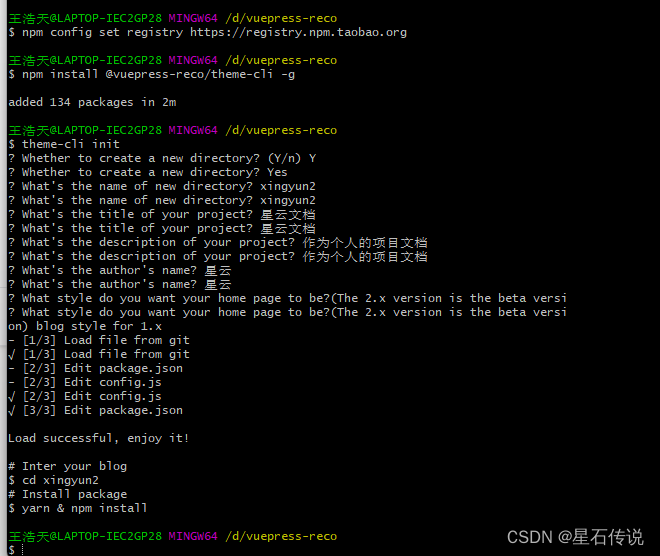
# 3. 启动项目
#进入项目目录
cd xingyun2
#安装依赖
npm install
#运行
npm run dev
2
3
4
5
6
7
8
访问命令行输出的IP地址,一般为http://localhost:8080/,即可访问博客了

初始界面如图所示:
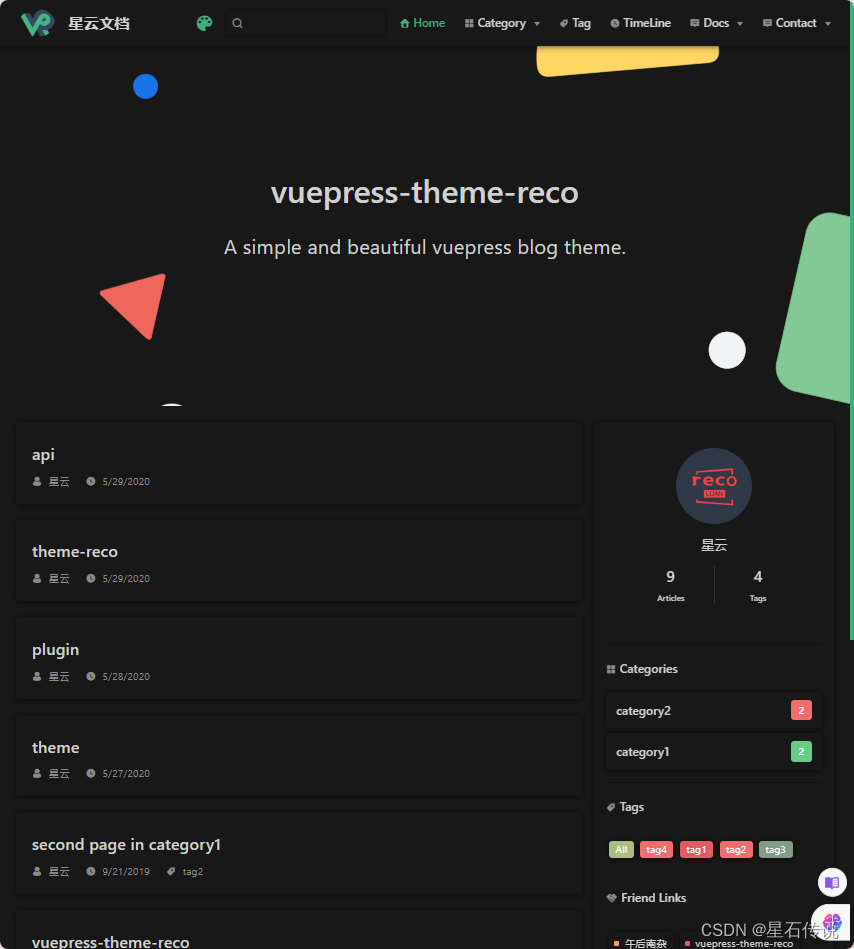
之后则是通过修改配置文件来定制自己的博客。
# 三、博客配置
我这里用的是vscode编辑器打开代码文件夹
# 1. 初始的项目结构
├─ node_modules #这里存放着项目所需的依赖
├─ docs #该目录下存放编写的文档
│ └─ theme-reco
│ ├─ api.md
│ ├─ plugin.md
│ ├─ theme.md
│ └─ README.md
├─ blogs #该目录下存放编写的博客文章
│ ├─ category1
│ │ ├─ 2018
│ │ │ └─ 121501.md
│ │ └─ 2019
│ │ └─ 092101.md
│ ├─ category2
│ │ ├─ 2016
│ │ │ └─ 121501.md
│ │ └─ 2017
│ │ └─ 092101.md
│ └─ other
│ └─ guide.md
├─ .vuepress #存放项目配置文件与静态资源
│ ├─ config.js #用于配置项目
│ └─ public #该目录下存放网页中所需的静态资源
│ ├─ hero.png # 首页大图
│ ├─ logo.png #网站logo
│ ├─ favicon.ico #网站图标
│ └─ avatar.png #头像
├─ package.json #依赖管理文件
└─ README.md #存放着博客首页的内容
2
3
4
5
6
7
8
9
10
11
12
13
14
15
16
17
18
19
20
21
22
23
24
25
26
27
28
29
# 2. README.md首页
---
home: true #指定该页为首页
heroText: 星云文档 #居中显示的文本
tagline: 烦死了 #文本下面的字
# heroImage: /hero.png
# heroImageStyle: {
# maxWidth: '600px',
# width: '100%',
# }
# 背景图
# bgImage: '/img/bg2.jpg'
bgImageStyle: { #背景图片样式
height: '400px'
}
isShowTitleInHome: false
actionText: Guide
actionLink: /views/other/guide
features:
- title: Yesterday
details: 开发一款看着开心、写着顺手的 vuepress 博客主题
- title: Today
details: 希望帮助更多的人花更多的时间在内容创作上,而不是博客搭建上
- title: Tomorrow
details: 希望更多的爱好者能够参与进来,帮助这个主题更好的成长
---
<Font />
2
3
4
5
6
7
8
9
10
11
12
13
14
15
16
17
18
19
20
21
22
23
24
25
26
27
28
29
30
31
32
33
34
# 3. 配置config.js文件
我的配置文件如下(为了使主配置文件简单点,故将导航栏、侧边栏、插件等配置分别放到了不同文件中,然后再在主配置文件引入
const head = require('./config/head')
const plugins = require('./config/plugin')
const nav = require('./config/nav')
const sidebar = require('./config/sidebar')
module.exports = {
title: "星云文档",
description: "作为个人的项目文档",
dest: "public",
port: "8080",
//设置为中文
locales: {
'/':{
lang: 'zh-CN',
}
},
//禁用webpack的最小化优化。(我在生成静态文件时,如果不禁用会导致并不能生成正常的静态文件,或许是我的版本不兼容问题?)
chainWebpack: config => {
if (process.env.NODE_ENV === "production") {
config.optimization.minimize(false);
}
},
head: head,
plugins: plugins, // 插件
markdown: {
"lineNumbers": true
},
//主题
theme: "reco",
themeConfig: {
nav: nav, //导航栏
sidebar:sidebar, // 侧边栏
type: "blog",
smoothScroll: true,
blogConfig: {
"category": {
"location": 4, // 在导航栏菜单中所占的位置
"text": "博客分类"
},
"tag": {
"location": 3,
"text": "标签"
}
},
logo: "/img/logo.png", //logo设置
search: true, //搜索设置
searchMaxSuggestions: 10, //搜索提示数量
lastUpdated: "更新时间:", //最后更新时间
editLinks: true,
editLinkText: '在 GitHub 上编辑此页 !',
author: "星云", //作者
authorAvatar: "/img/logo.png", //作者头像
recordLink: 'https://beian.miit.gov.cn/', //备案号
startYear: "2024",
//友情链接
friendLink: [
{
title: 'CSDN',
desc: '主要是一些学习编程的学习笔记',
avatar: "/img/星石传说.jpg",
link: 'https://blog.csdn.net/2301_78630677?type=blog'
},
],
},
}
2
3
4
5
6
7
8
9
10
11
12
13
14
15
16
17
18
19
20
21
22
23
24
25
26
27
28
29
30
31
32
33
34
35
36
37
38
39
40
41
42
43
44
45
46
47
48
49
50
51
52
53
54
55
56
57
58
59
60
61
62
63
64
65
66
67
68
69
70
71
72
73
74
75
76
77
78
79
80
81
# 4. 配置侧边栏
如下图所示
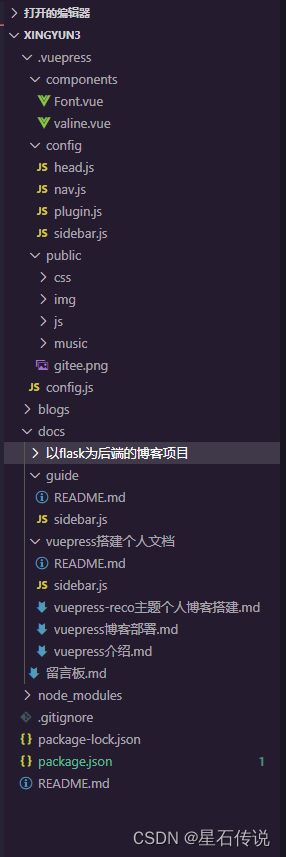
在侧边栏的配置中,其中config文件夹中的sidebar,js如下:
module.exports = {
//对多模块进行分类
'/docs/guide/': require('../../docs/guide/sidebar'), //第一个模块下面的侧边栏
'/docs/vuepress搭建个人文档/': require('../../docs/vuepress搭建个人文档/sidebar'), //第二个模块下面的侧边栏
'/docs/以flask为后端的博客项目/': require('../../docs/以flask为后端的博客项目/sidebar'), //第三个模块下面的侧边栏
}
2
3
4
5
6
7
8
9
以第二个模块下面的侧边栏的配置为例,sidebar.js文件:
module.exports = [
{
title:'vuepress搭建个人文档',
collapsable: true,
children:
[
'', //默认是README.md文件
'vuepress介绍',
'vuepress-reco主题个人博客搭建',
'vuepress博客部署',
],
},
]
2
3
4
5
6
7
8
9
10
11
12
13
14
# 5. 导航栏配置
以数组的形式嵌套配置
module.exports = [
{
"text": "首页",
"link": "/",
"icon": "reco-home"
},
{
"text": "时间线",
"link": "/timeline/",
"icon": "reco-date"
},
{
"text": "项目文档",
"icon": "reco-blog",
"items": [
{
"text": "介绍",
"link": "/docs/guide/"
},
{
"text": "vuepress搭建个人文档",
"link": "/docs/vuepress搭建个人文档/"
},
{
"text": "以flask为后端的博客项目",
"link": "/docs/以flask为后端的博客项目/"
},
]
},
{
"text": "关于项目",
"icon": "reco-message",
"items": [
{
"text": "GitHub",
"link": "https://github.com/xingyun-dev",
"icon": "reco-github" // 图标
},
{
"text": 'Gitee',
"link": 'https://gitee.com/wht050106',
"icon": 'reco-mayun'
},
]
},
{
"text": "留言板",
// "icon": "",
"link": "/docs/留言板.md",
},
]
2
3
4
5
6
7
8
9
10
11
12
13
14
15
16
17
18
19
20
21
22
23
24
25
26
27
28
29
30
31
32
33
34
35
36
37
38
39
40
41
42
43
44
45
46
47
48
49
50
51
52
53
54
# 6. 配置头部文件
module.exports = [
['link', { rel: 'icon', href: '/img/favicon.ico' }],
['meta', { name: 'viewport', content: 'width=device-width,initial-scale=1,user-scalable=no' }],
['meta', { name: 'keywords', content: '星云文档,vuepress,自建博客' }],
['meta', { name: 'description', content: '单纯的个人项目记录文档' }],
["meta", {name: "robots", content: "all"}],
["meta", {name: "author", content: "星云"}],
['link',{rel:"stylesheet",href:"/css/style.css"}],
]
2
3
4
5
6
7
8
9
10
# 总结
本文主要介绍了vuepress的一个主题vuepress-theme-reco,并介绍了使用该主题进行的个人博客搭建。下一篇文章则将介绍在不使用服务器的情况下,借助github、gitee来部署该个人博客。
-- 2024-1-13

